 VOICE CONTROL
VOICE CONTROL
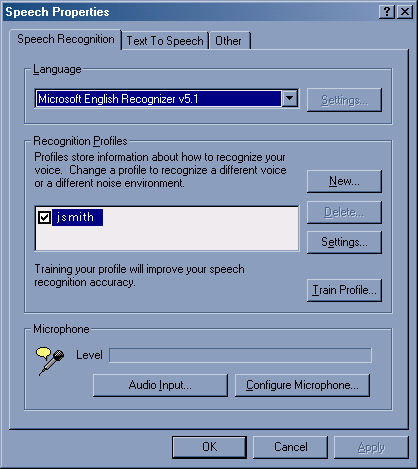 When the REACH unit arrives, voice recognition will
be ready to use after a few very simple setup steps.
The individual using the REACH unit will need to
train the REACH system to recognize their voice
commands, as well as choose the voice-activated
menu when setting up the wizard.
When the REACH unit arrives, voice recognition will
be ready to use after a few very simple setup steps.
The individual using the REACH unit will need to
train the REACH system to recognize their voice
commands, as well as choose the voice-activated
menu when setting up the wizard.
• In the Start menu, select Control Panel.
Double click on “Speech”. This will bring up
the screen in Figure 21.
• Click on “New” to add a new speech
recognition profile. This brings you to the
Profile Wizard Window.
• The user will be guided through the
microphone wizard and the voice-training
wizard.
• Next, click on the “Train Profile” button.
The user will be guided through a series of tasks with profile wizards. The process should take
around ten minutes.
• Once the training is complete, click on “Settings”.
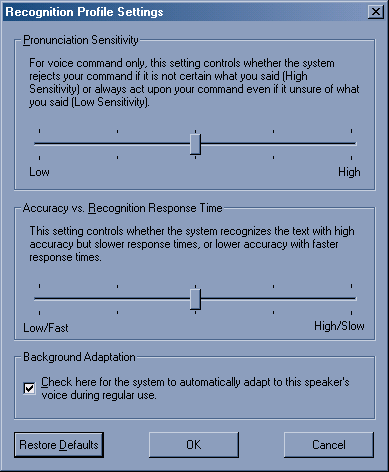 The settings can be altered based on the user. The first
setting is the “Pronunciation Sensitivity”. If the user has
a weak voice or has inconsistent pronunciation, the
Pronunciation Sensitivity can be set to the lower end.
The settings can be altered based on the user. The first
setting is the “Pronunciation Sensitivity”. If the user has
a weak voice or has inconsistent pronunciation, the
Pronunciation Sensitivity can be set to the lower end.
Caution: If the setting is too low, REACH may respond
when it should not. If the setting is too high, REACH
may not respond when it should.
• Set the Sensitivity to an acceptable level.
The “Accuracy vs. Recognition Response Time” setting
will add more or less delay between responding. The
higher the setting, the more slowly REACH will respond
to the command, however the higher setting guarantees a
greater level of accuracy.
• Set the response time to an acceptable level.
Click the OK button on the “Recognition Profile
Settings” window.
• Click the OK button on the “Speech Properties”
window.
• Close the Control Panel window.
TIP: If the user has a clear and articulate voice then the voice recognition usually works well with the "Pronunciation Sensitivity" and the "Accuracy vs. Recognition" both adjusted just under the 3/4 mark.

|
|
|

