 Infrared Use
Infrared Use
The IR Telephone receives a wireless infrared command from REACH.
Notice the IR Receiver on top and in the center of the phone.
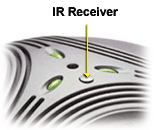 The IR Telephone also comes with an internal IR Emitter for use with the IR Kit.
The IR Telephone also comes with an internal IR Emitter for use with the IR Kit.
 Notice the stereo plug attached to the phone.
This plug can be plugged into an IR Kit Connecting Block, or into an extension cable comming from the Connecting Block. Notice the stereo plug attached to the phone.
This plug can be plugged into an IR Kit Connecting Block, or into an extension cable comming from the Connecting Block.

Setting Up Commands
When using REACH in conjunction with the recommended telephone, it can be helpful to include a few additional actions into some of the buttons. These buttons include the answer and hang up buttons, as well as preprogrammed phone number buttons.
First, it may be benificial to include a “Television.Mute” command in with the answer button (see figure 9). If the user is watching televison and the phone rings, the answer command will automatically mute the television, making it easier to hear the person over the speaker phone.
To un-mute the television once the call has ended, we recommend including a “Televison.Mute” command in with the hang up button as well (see figure 10).
Figure 9
Figure 10
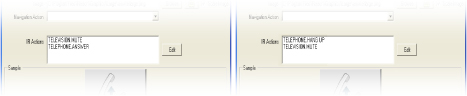
Finally, adding a “Telephone.Dial” action in a preprogrammed phone number button can make dialing a phone number more efficient (see figure 11).
Figure 11
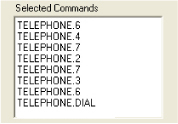
Creating Speed Dials
Open your “Edit” menu by double clicking on the icon. 
Click on the “Phone Quick Dials” tab at the top of the page.

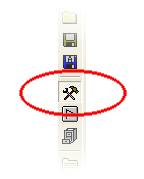
On the Toolbar to the left, click on the “Design” mode button.
Press and hold one of the “Friend” buttons until the “Setup” window appears.
In this window you can enter the name of the person in the Caption field.
You can also change the size and color of the button in the “Setup” window.
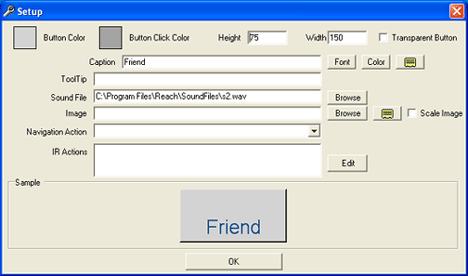
To the right of the “IR Actions” field, press the “Edit” button to access the “IR Library”.
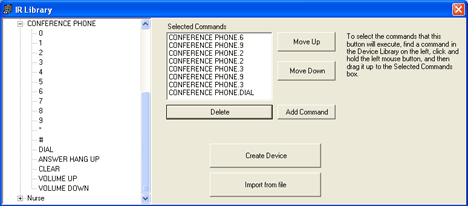
In the “IR Library”, click the + plus sign next to “CONFERENCE PHONE” to reveal it’s IR Commands. This is where you’ll enter the persons phone number.
Select the first number in the phone number and click “Add Command”.
Select the second number in the phone number and click “Add Command” and so on, until the full phone number has been entered.
Once the full phone number has been entered, select “DIAL” and click “Add Command”.
Close the “IR Library”. Close the “Setup” window.
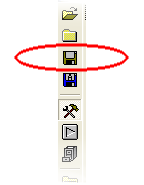
Click on the “Save” button in the left-hand toolbar and your finished.
Technical Data
|
Power supply
|
Transformer 12 V DC/120 V AC, 700 mA (USA)
|
|
Connection
|
Analog PBX or POTS, RJ-11
|
|
Electrical and network
|
24 ft Cable, RJ-11
|
|
Frequency response
|
200 - 3700 Hz
|
|
Loudspeaker volume
|
85 dBSPL
|
|
Tape recorder output
|
3.5 mm (13 in) mono jack
|
|
Size
|
9.15 in diameter
|
|
Weight
|
1.6 pounds
|
|
Color
|
Black
|
|
|

