 Infrared Use
Infrared Use

The IR Telephone receives a wireless infrared command from REACH.
In most cases, the SERO! Telephone will receive IR codes from almost anywhere in a
room. But in the case that IR codes are not being received well or consistantly, you can
run an IR blaster from the IR Connecting block to the bottom of the phone.
A 10’ - 50' extension cable can be used if needed to span the distance.

Creating Speed Dial Button
Open your “Edit” menu by double clicking on the icon. 
Click on the “Phone Quick Dials” tab at the top of the page.

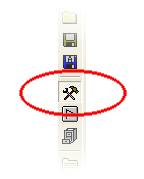
On the Toolbar to the left, click on the “Design” mode button.
Press and hold one of the “Friend” buttons until the “Setup” window appears.
In this window you can enter the name of the person in the Caption field.
You can also change the size and color of the button in the “Setup” window.
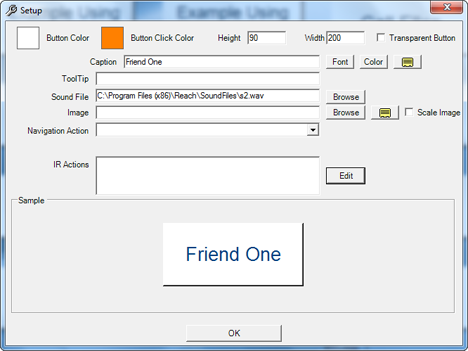
To the right of the “IR Actions” field, press the “Edit” button to access the “IR Library”.
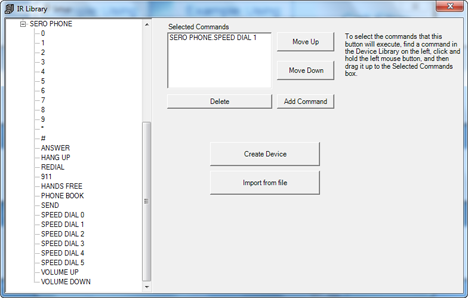
In the “IR Library”, click the + plus sign next to “SERO PHONE” to reveal it’s IR Commands.
Select the speed dial command that corresponds to the one you're using in the Sero Telephone and click “Add Command”.
Close the “IR Library”. Close the “Setup” window.
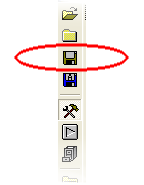
Click on the “Save” button in the left-hand toolbar and your finished.
Creating Dial Button Using Digits
The REACH ECU has IR Codes for speed dials 0-5. This means that up to six of the phone number buttons on the Phone Quick Dials page within the REACH Software can send out a single Speed Dial IR Code.
Once you've used all 6 of the speed dial commands, any additional Phone Quick Dial buttons will have to send individual commands for each digit in the phone number.
Open your “Edit” menu by double clicking on the icon. 
Click on the “Phone Quick Dials” tab at the top of the page.

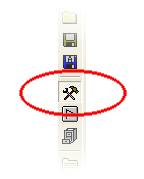
On the Toolbar to the left, click on the “Design” mode button.
Press and hold one of the “Friend” buttons until the “Setup” window appears.
In this window you can enter the name of the person in the Caption field.
You can also change the size and color of the button in the “Setup” window.
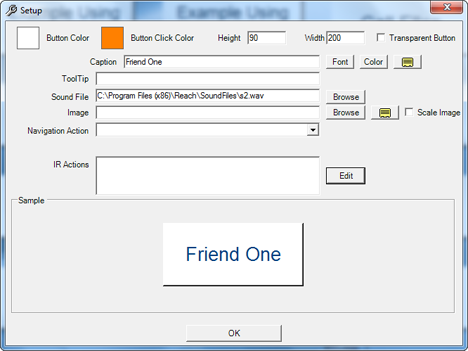
To the right of the “IR Actions” field, press the “Edit” button to access the “IR Library”.
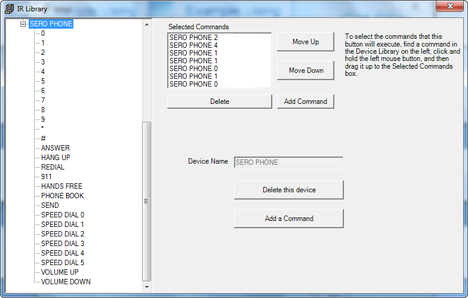
In the “IR Library”, click the + plus sign next to “SERO PHONE” to reveal it’s IR Commands. This is where you’ll enter the persons phone number.
Select the first number in the phone number and click “Add Command”.
Select the second number in the phone number and click “Add Command” and so on, until the full phone number has been entered.
Close the “IR Library”. Close the “Setup” window.
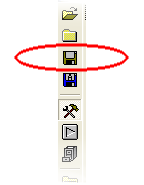
Click on the “Save” button in the left-hand toolbar and your finished.
Documents
|
|

